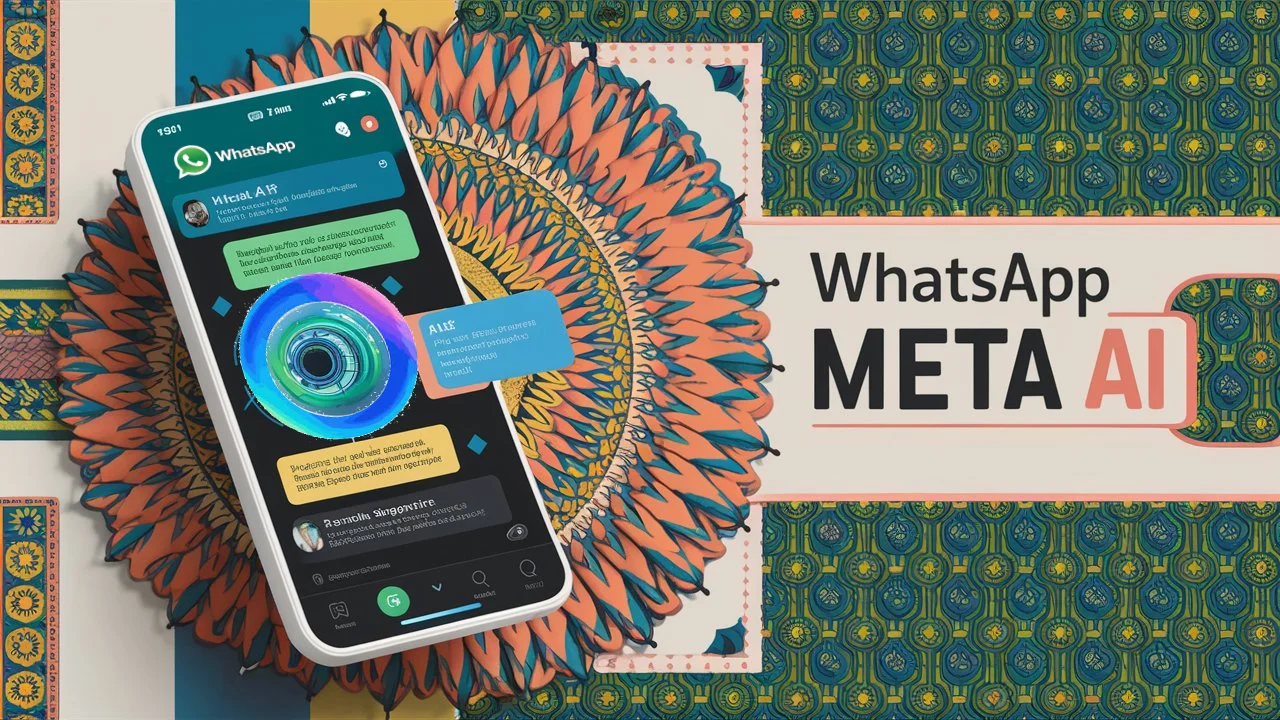Finally, on WhatsApp Web, when you click on Whatsapp Meta AI chat, it will open for the first time with a disclaimer that you need to accept. Once accepted, you can ask any question you want. But before you start, it’s important to understand what Whatsapp Meta AI is.
For those who are unfamiliar with AI, it might be a bit difficult to understand. However, most people today know what AI (Artificial Intelligence) is, but few know what can be done with it. I always write blogs this topic. AI has been around for a while, with tools like ChatGPT and Microsoft’s AI. You can ask your questions and get answers. Unlike traditional Google searches or blog posts, you can now directly type your problem here and get a solution, whether it’s a math question or something else.
Table of Contents
What is Whatsapp Meta AI?
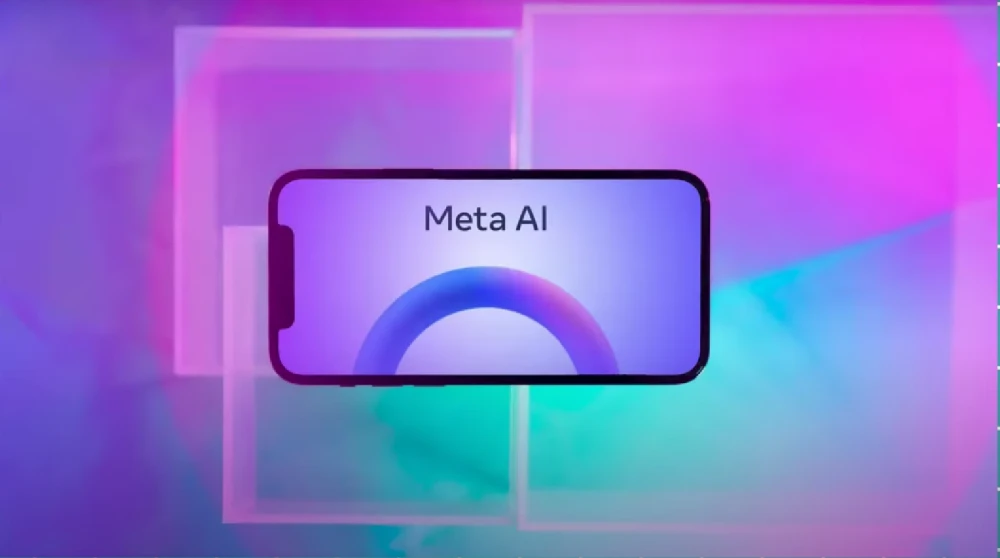
A special feature of Whatsapp Meta AI is that it can generate unlimited photos for free. Now, let’s talk about how to use Meta AI practically. For example, if you ask Meta AI to create a video, it might refuse as it is still in the initial stages. However, it can generate images. For instance, you can ask it to create an image of an Indian woman working on a laptop, and it will generate a realistic image. It can also animate images into GIFs.
You can ask Whatsapp Meta AI to show trending reels to get an idea of what content is popular. This feature is useful for both entertainment and content creation. If you want a reply for a message, like “I miss you,” Whatsapp Meta AI can generate a suitable response. Currently, Meta AI supports English well, but support for other languages, including Hindi, is improving and will be better in future updates.
How to Use Whatsapp Meta AI ?
Whatsapp Meta AI can also generate celebration images for events like Diwali, Dussehra, or a World Cup victory. I will make a dedicated post on the top 10 or top 20 promotions of Meta AI and how to take full advantage of it. If you think Meta AI is not useful, think again. It can be very beneficial in many ways.
If you’re in a group and need to answer a query, simply type @meta and your question. Whatsapp Meta AI will respond within the group, making it very convenient. This feature is completely free, so you can generate images, type emails, or get answers to personal or professional queries.
Keep in mind that your interactions with Whatsapp Meta AI help improve it, so avoid sharing too personal information. Personal chats remain end-to-end encrypted, so Whatsapp Meta AI cannot read them. If you understood this, like it, and share it with your friends. If you want more Posts on Meta AI tips and tricks, subscribe to the our Newsletter.
Things Meta AI Chatbot Can and Can’t Do
All the Things Whatsapp Meta AI Can Do
Generate Images:
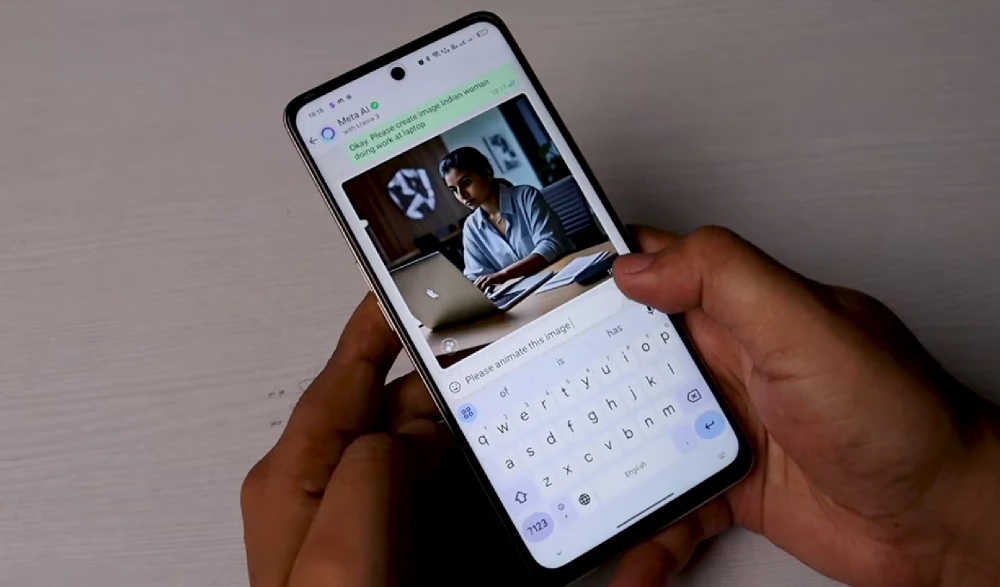
- Image Creation:
- Whatsapp Meta AI can generate images based on textual prompts. The results are produced quite quickly, although the accuracy can vary.
- Examples:
- Successful Instances: Whatsapp Meta AI accurately created images such as a “squirrel riding a skateboard” and a “monkey doing math,” demonstrating its capability to meet certain prompts precisely.
- Unsuccessful Instances: There are times when the generated images do not align with the prompts. For instance, when asked to “show a plane flying over the New York skyline,” it instead created an image of a plane landing on the wing of another plane flying over New York.
- Watermark: Every image generated by Meta AI includes a watermark at the bottom left side, ensuring that the content is identifiable as AI-generated.
Translate Texts:
- Whatsapp Meta AI has the ability to translate texts between different languages. However, it may struggle with certain slang terms or colloquial expressions, which can lead to less accurate translations. Despite this, it remains a useful tool for general translation tasks.
Search the Web:
- Users can employ Whatsapp Meta AI to perform web searches. This function allows for quick retrieval of information on various topics, making it a handy tool for finding answers to questions or gathering data.
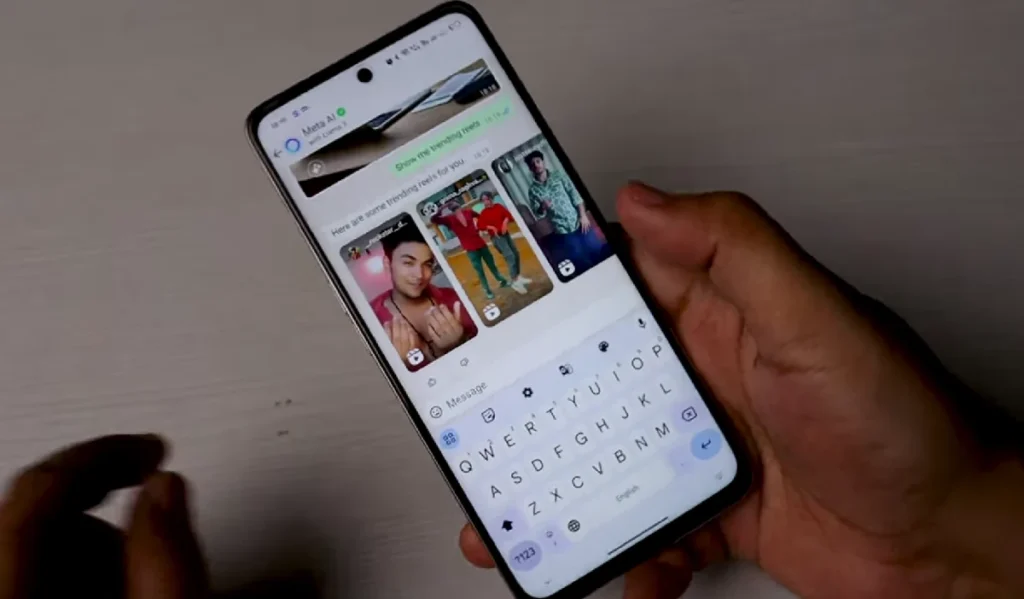
Get Recipes:
- Meta AI can provide recipes for a wide range of dishes. Whether you’re looking for a recipe for a simple meal or a complex dish, Whatsapp Meta AI can generate detailed cooking instructions and ingredient lists.
Make Holiday Plans:
- Meta AI can assist in planning holidays and trips. It can help you find information about destinations, suggest itineraries, and provide tips on what to do and see, making the planning process more streamlined and efficient.
Other Potential Uses:
- The capabilities of Meta AI extend beyond the mentioned tasks, and it is up to users to explore its full potential. Users can test its boundaries by asking it to perform various creative and practical tasks, such as generating unique content, providing study assistance, or even offering entertainment by creating fun and imaginative scenarios.
Whatsapp Meta AI is a versatile tool with a range of functionalities that can be applied in both personal and professional contexts. While it has some limitations, particularly in understanding slang and meeting certain image prompts, its ability to generate images, translate texts, search the web, provide recipes, and assist in holiday planning makes it a valuable resource for users looking to leverage AI technology in their daily lives.
All the Things Meta AI Can’t Do
Generate Inappropriate or Sensitive Content:
Restricted Topics:
- Whatsapp Meta AI is programmed to deny requests involving sensitive or inappropriate topics. It ensures user safety and maintains ethical standards by refusing to generate content related to these areas.
Example:
- When asked to create an image containing a religious idol, Whatsapp Meta AI refused. However, it had no trouble generating religious good morning messages, indicating a selective approach to sensitive content.
Make Certain Jokes:
Sensitive Humor:
- Whatsapp Meta AI is designed to avoid making jokes about certain topics and subjects. This is to prevent the spread of offensive or inappropriate humor.
Comparison with ChatGPT:
- While Whatsapp Meta AI avoids sensitive humor, it appears to be less stringent than ChatGPT. ChatGPT may discontinue conversations at the slightest mention of certain topics, whereas Whatsapp Meta AI allows for a bit more flexibility, though still maintaining a line of propriety.
Push Ethical Boundaries:
Limit Testing:
- Whatsapp Meta AI has built-in mechanisms to prevent users from pushing it to its ethical or operational limits. This is to ensure that the AI remains a safe and constructive tool for users.
User Experience:
- While some users may be tempted to test the boundaries of Whatsapp Meta AI, it is designed to handle such situations by refusing requests that may compromise its ethical guidelines.
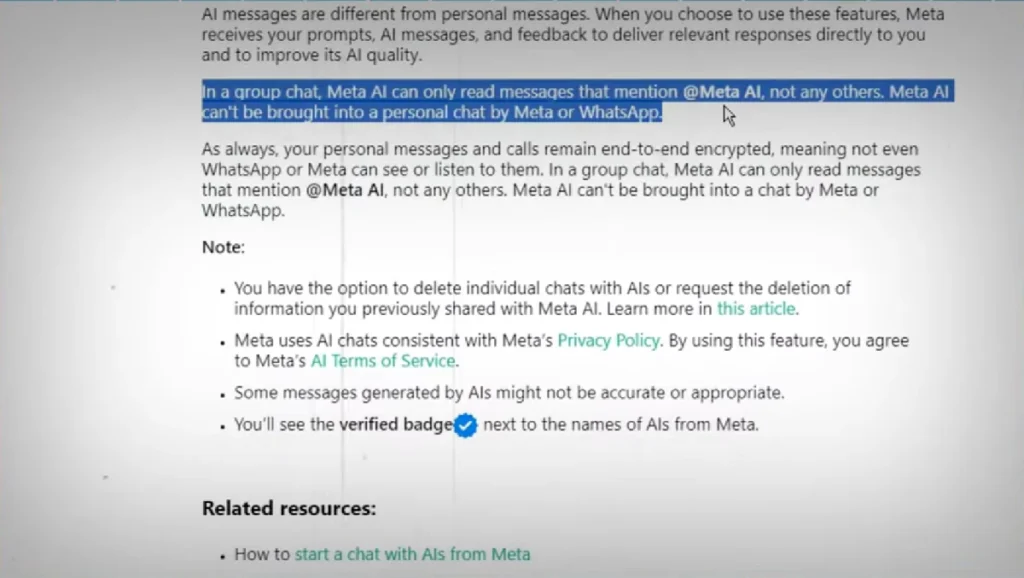
Meta AI is structured to maintain ethical standards and user safety by avoiding the generation of sensitive, inappropriate, or offensive content. It is less sensitive than some other AI chatbots, like ChatGPT, but still upholds a strict policy against engaging in or producing content related to restricted topics. This ensures that Whatsapp Meta AI remains a reliable and responsible tool for all users.
But in case you don’t learn, then you might get blocked by it. This is something that happened to us as Whatsapp Meta AI’s profile image stopped showing. But we could still talk about it so, I guess it can’t completely block the user.
How to Get Whatsapp Meta AI on WhatsApp (2024)
To enable Meta AI on WhatsApp, start by accessing your mobile settings. Navigate to “Apps” or “App Management,” then select “Storage.” Clear the WhatsApp cache to enhance performance without deleting your chat data. Ensure all recent applications are closed afterward. and follow below steps
Clear WhatsApp Cache:
- Open your mobile settings.
- Navigate to the “Apps” or “App Management” option.
- Select “WhatsApp.”
- Click on “Storage.”
- Clear the cache (Do not clear the data to avoid losing your chats).
- Close all recent applications.
Access the Help Center:
- Open WhatsApp.
- Go to the Help Center.
- In the search bar, type “Meta AI not showing.”
Find Whatsapp Meta AI Chat Option:
- Look for the option “How to start a chat with someone from Meta.”
- Click on it.
- Scroll to the bottom of the page.
- Click on “Yes” when asked if the information was helpful.
- Click on “Contact Us.”
Send a Request Message:
- Write a message such as: “Dear Meta AI Chat, Please Enable. I am interested in Meta AI Chat.”
- Send the message.
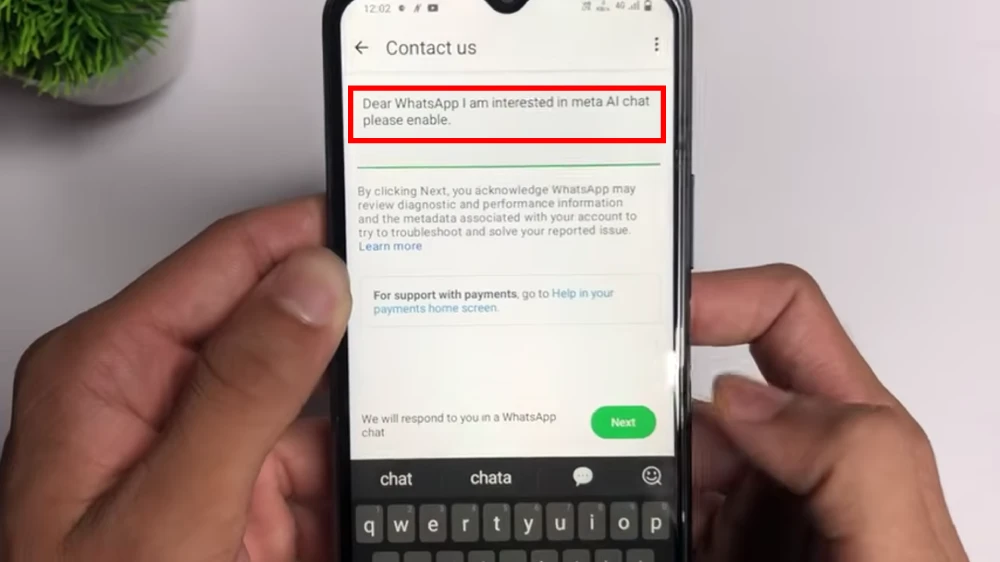
Wait for Activation:
- Wait for WhatsApp to enable the Whatsapp Meta AI feature. This process can take:
- Up to 2 hours to 24 hours
- Or you might get the Whatsapp Meta AI option immediately.
By following these steps, you should have the Meta AI chat option enabled on your WhatsApp.
If you found these steps helpful, leave a comment thanking this Blog in comment section.
How to Remove Ask Meta AI from WhatsApp (2024)
Ask Meta AI Anything shows on WhatsApp, and many people have expressed a desire to remove this option. If you’re wondering what Meta AI is or how to use it, I’ve already write above on it. In Google Searches many users requested a guide on how to remove whatsapp Whatsapp Meta AI feature. Please make sure to comment on this post because your comments motivate me to write new post like this. You can share your thoughts. Don’t forget to subscribe our newsletter as well. Now, let’s discuss how to remove Ask Meta AI.
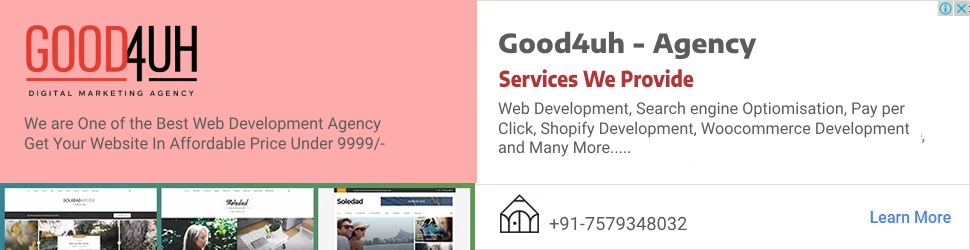
Sure, here are the step-by-step instructions to remove WhatsApp’s Meta AI feature:
Adjust Play Store Settings:
- Open the Play Store on your device.
- Click on your profile icon.
- Select the “Settings” option.
- Choose “Network and Proofread.”
Disable Auto Updates:
- Click on “Auto Update Apps.”
- Select “Do Not Auto Update.”
- Click OK to confirm.
- Next, disable “Auto Play Video” by selecting it and clicking OK.
Configure Chat Backup:
- Click on the three dots menu in the Play Store.
- Go to Settings.
- Find and click on “Chat” settings.
- Scroll down and select “Chat Backup.”
- Ensure you back up your chats to preserve important data like chats, photos, and videos.
Prepare to Remove Whatsapp Meta AI:
- Click on the backup button to start backing up your chats.
- Wait for the backup process to complete.
Install the Older Version of WhatsApp:
- Navigate to the app information by clicking on “App Info.”
- Download an older version of WhatsApp from a trusted source.
- Uninstall the current version of WhatsApp from your device.
Install and Restore Data:
- Install the downloaded older version of WhatsApp.
- Enter your phone number and verify it using the OTP sent to your phone.
- Click on “Continue” and then “Allow” to restore your data.
- Ensure you do not skip the restore option to recover all your photos and videos.
Verify Removal of Whatsapp Meta AI:
- After the restoration is complete, Whatsapp Meta AI should be removed from your WhatsApp.
Following these steps should effectively remove the Meta AI feature from WhatsApp on your device.
If you found these steps helpful, leave a comment thanking this Blog in comment section.
Final Thoughts on Meta AI in WhatsApp
Before I wrap up, I have a question for you: did you ever feel the need for an AI chatbot in WhatsApp? I’m guessing your answer is probably no, and I can understand why. It does seem a bit out of place. Meta is also testing this AI on Facebook and Instagram, which makes more sense. However, WhatsApp is a personal messaging platform, and integrating Whatsapp Meta AI just doesn’t feel quite right for it.
On the plus side, it’s good that Meta is preventing the AI from generating certain types of images, especially considering how quickly fake news can spread on WhatsApp. With its massive user base in regions like India, people might find creative ways to use it. In my view, its best use would be as a quick search engine within the app. Right now, I don’t see much practical use for it, but that might change in the future.
Have you received Meta AI on WhatsApp? If so, what are your thoughts about it? Share your experiences with us in the comments below.
if You Have Any query please contact us
Mail us At : hello@good4uh.com
Visit Contact us page – Click Here
If you like this post please share it it your friendzone –
Thank You For Reading this Article for More such article please Subscribe our Newsletter below
Frequently Asked Questions
How to get Meta AI in WhatsApp?
To enable Meta AI in WhatsApp, update the app, go to Help Center, search “Meta AI,” opt-in, contact support if needed, and await activation for Meta AI features to appear in chats.
How to activate AI on WhatsApp?
To activate AI on WhatsApp, update the app, navigate to Help Center, search for AI features, opt-in if available, and follow prompts to enable AI functionalities in chats.
Is WhatsApp Meta AI safe?
WhatsApp Meta AI is designed with safety measures, including restrictions on generating sensitive content and maintaining user privacy through end-to-end encryption. However, users should exercise caution with AI interactions as with any online tool.
Why is my WhatsApp showing Meta AI?
Your WhatsApp may be showing Meta AI if you are part of a test group or if Meta (formerly Facebook) is rolling out the feature gradually to users. It could also appear due to updates or settings changes that enable new features.
WhatsApp Meta AI available in India?
Yes ! but Users in India may experience availability depending on their app version, updates, and participation in testing groups.