What could be more fun than bringing memes to life? Well, maybe bringing other things to life too! That’s the fascinating beauty of today’s AI video technology. Welcome back to the channel where we explore creative uses of AI.
Table of Contents
Introducing Vidu AI – Best Image To Live Video Maker AI
Recently, I introduced you to Vidu AI, a new AI video generation system that has quickly become one of my favorites. The more I experiment with it, the more impressed I am. Vidu AI is a system to watch, especially as it continues to evolve.
While some might comment on the resolution, remember that’s a temporary limitation. What really sets Vidu AI apart is its ability to take a concept or picture and animate it in an engaging way, arguably better than many other generators out there.
Getting Started with Vidu AI
If you’re new to Vidu AI, getting started is simple:
- Visit the Site: Head to the site https://www.vidu.studio/.
- Create an Account: Click on “Try Vidu AI” and sign in using your preferred method. I usually go with Google.
- Free Credits: Upon creating an account, you’ll receive 80 credits to experiment with.
- Create Your First Video: Enter the “Create Video” section. Here, you can either type a text prompt or use an image as your starting point.
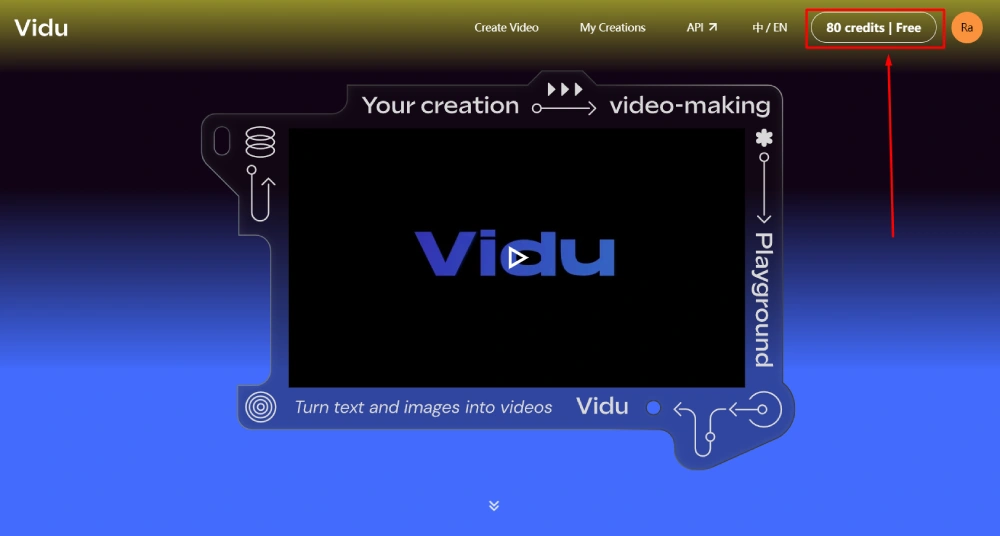
Bringing Memes to Life
Let’s dive into an example. Imagine you want to bring a meme to life. Here’s how you can do it with Vidu AI:
- Upload Your Meme: Click on “Create Video” and drag and drop your meme image into the tool.
- Choose Your Method:
- Use as First Frame: This option takes your image as the first frame of the video and animates it based on either the system’s prediction or your guiding text prompt.
- Use for Character Reference: This lets you use the meme character in various other settings and animations.
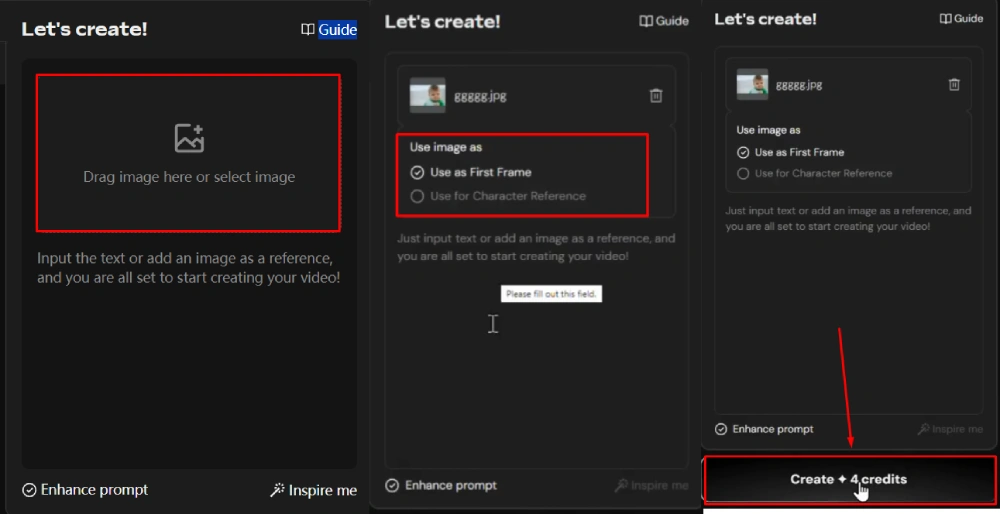
Experimenting with Vidu AI: Bringing Characters to Life
In this segment, let’s explore how Vidu AI can take a static image and turn it into a dynamic animation.
Also Read
Liner AI: Price, Features, Ratings & Chatgpt vs Liner AI
Kling AI – How to Access Kling AI in India
Using an Image as the First Frame
To demonstrate, we’ll start by using an image as the first frame without adding any text prompt. The beauty of Vidu AI is its speed—it takes about 45 seconds to generate an animation, which is significantly faster than most other platforms. However, this speed does come at a cost: the resolution.
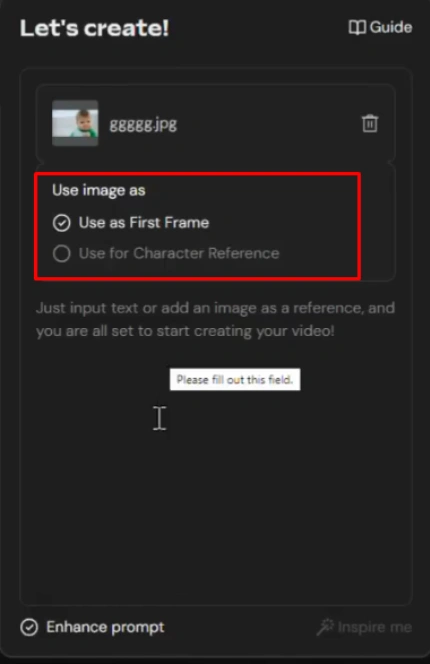
For this experiment, after generating the animation, we saw a surprising outcome. The character, without any input, was animated holding a rock, and the background had waves, all without any prompt guidance. Despite the low resolution, the animation was impressive.
Enhancing the Animation with a Text Prompt
Next, we decided to add a text prompt to see how it would influence the animation. The prompt was: “A whale washes up on shore behind a boy on the beach.” With the enhanced prompt option selected, Vidu AI expanded the short prompt, and the result was a zoomed-out view of the boy with a whale washing up on the beach. Again, the resolution wasn’t perfect, but the potential for high-quality animation in the future is evident.
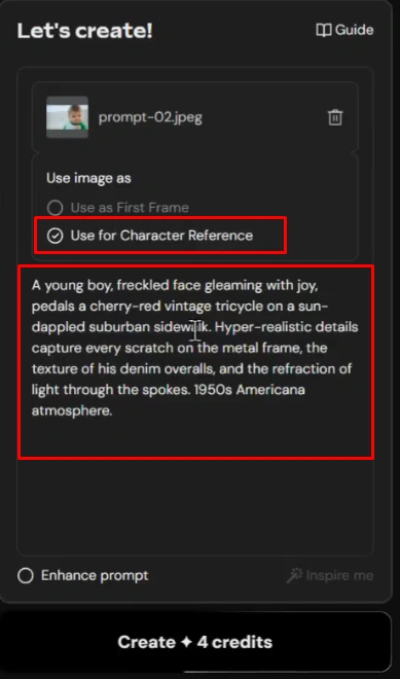
Using an Image for Character Reference
For the final experiment, we used the image as a character reference instead of the first frame. This allows the character to be placed in various situations. To create a scenario, we used the Glyph tool, known for its descriptive prompts. The prompt was: “Boy riding a tricycle,” and we set the style to hyper-realistic.
Also Read
Liner AI: Price, Features, Ratings & Chatgpt vs Liner AI
Kling AI – How to Access Kling AI in India
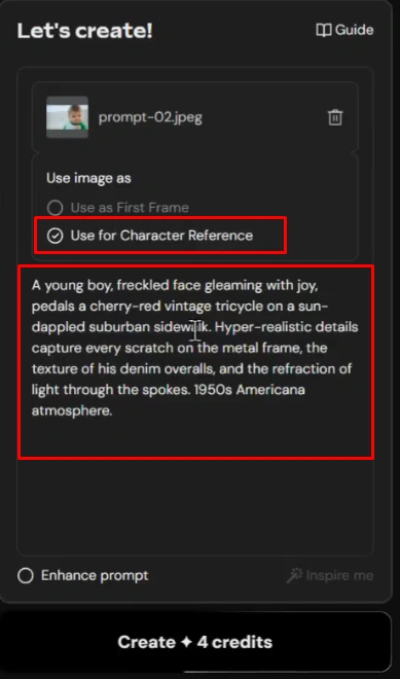
The result was a bit mixed—while the boy was animated riding a tricycle, it was hard to tell if it was the same character, especially since he was wearing sunglasses. Nonetheless, the animation itself, with the character pedaling and moving, was impressive, even if the resemblance to the original character wasn’t clear.
Experimenting with Simple and Complex Prompts
To further illustrate the difference, I tried a very simple prompt: “Three babies skydiving with huge smiles on their faces.” While the result wasn’t exactly three babies, the animation was still charming. It’s a reminder that AI can produce unexpected, yet delightful, results even from the simplest prompts.
Animating Found Images
You can also use Vidu AI to animate images you find online. For example, after searching for a meme, I saved the image to my local drive and loaded it into Vidu AI. Here’s what I tried:
- Without Enhanced Prompt: The result was a clean, professional-looking animation with smooth water movement and no visual tearing.
- With Enhanced Prompt: The animation had more dynamic elements, but the difference was subtle.
Considering Upscaling
Lastly, I tested the upscaling feature. While Vidu AI does offer an option to upscale the generated video, I found that the improvement wasn’t significant enough to justify the additional cost in credits. The results were decent, but I’m optimistic that future updates or alternative upscaling tools might offer better outcomes.
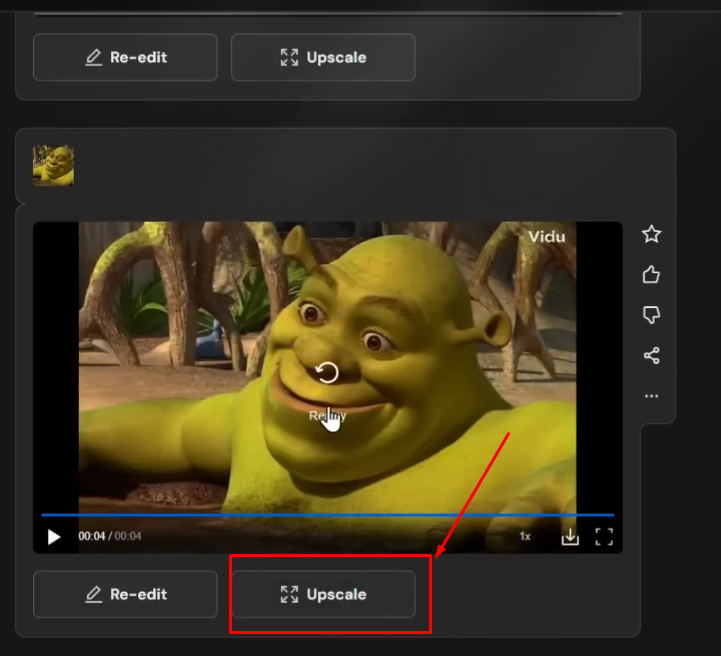
Exploring Animation Styles and Enhancing Prompts
Comparing Basic and Enhanced Upscaling
In my experimentation with Vidu AI, I noticed that while the upscaling technology isn’t the worst, it’s also not the best. However, I want to emphasize that my main focus is on the quality of the animation itself, rather than the render quality,
Which will naturally improve over time. For example, when I tried a non-enhanced prompt, the resulting animation lacked the dynamic elements such as camera panning, leading to a less engaging experience. This shows that enhancing the prompt can significantly improve the output.
Utilizing Vidu AI’s Guide and Prompt Keywords
Vidu AI comes with extensive documentation that can help you create better prompts without relying solely on trial and error. The guide includes prompt keywords for various film styles (e.g., sci-fi, Western, romance), visual artistic styles, and shooting actions like time-lapse or underwater photography. This resource is invaluable for refining your animations and achieving the desired effect.
Also Read
Liner AI: Price, Features, Ratings & Chatgpt vs Liner AI
Kling AI – How to Access Kling AI in India
Experimenting with Animation Styles
To put these tips into practice, I decided to experiment with different animation styles:
- Claymation Style: I used the prompt “claymation baby bird learning to fly” and enhanced it. The result was exactly what I hoped for—a claymation-style animation of a baby bird in a nest learning to fly.
- Time-Lapse and Ice Sculpture: I combined the keywords “time-lapse” and “ice sculpture” to create an animation of an ice sculpture of an elephant melting in the sun on a beach. While the ice sculpture was spot-on, the time-lapse effect wasn’t as pronounced as I expected, as the waves in the background appeared normal.
Encouragement to Explore Further
For those who are interested in diving deeper into these topics, I recommend checking out our AI Lab Essentials membership, which offers access to more in-depth information that isn’t covered in these quick YouTube videos. It’s a low-cost way to enhance your understanding and application of AI tools like Vidu AI.
Also Read
Liner AI: Best Machine Learning Without Code AI Tool
Viggle AI : Viral Tauba Tauba Dance Meme Editing – Step-by-Step Guide
Enhancing Time-Lapse Animations with Vidu AI and Glyph
Experimenting with Time-Lapse Prompts
Continuing from where we left off, I experimented with creating a time-lapse animation of a house being built. Initially, the result looked more like an electronic simulation rather than an actual time-lapse of construction. To refine this, I took the prompt over to Glyph, where I enhanced it with more descriptive language. This time, the animation better captured the time-lapse effect, though it resembled a scene of people leisurely enjoying their day rather than actively building the house. This demonstrates how refining prompts, even with subtle changes, can significantly impact the animation outcome.
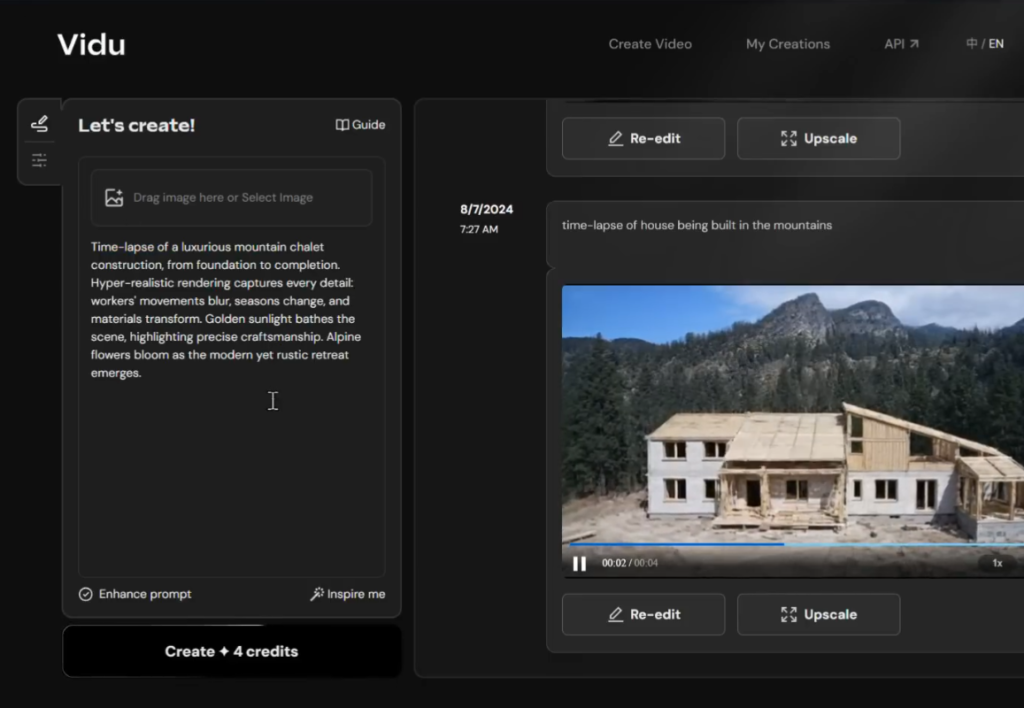
Exploring Animation Settings
Vidu AI offers several customization options in the settings tab, including general style, animation style, and duration. However, it’s important to note that the longer 8-second duration is only available with the paid plan. One limitation is that these settings only work with text prompts, not image prompts.
Creating a New Animation
For a new animation, I tried a poetic prompt: “A flower blows in a gentle breeze, poking through the snow beside a gently rushing creek.” The initial result didn’t zoom in on the flower as much as I wanted, so I switched to the animation model. The animation was more stylized and illustrative, but I preferred a realistic approach, so I generally stick with the general model.
Extending Short Animations
One feature that Vidu AI currently lacks is the ability to extend short videos beyond the 4-second limit. However, there’s a workaround: download the video, extract the last frame, and use it as the starting point for a new animation. This method can extend the animation’s length, but sometimes the result can be a bit unpredictable.
Also Read
Liner AI: Best Machine Learning Without Code AI Tool
Viggle AI : Viral Tauba Tauba Dance Meme Editing – Step-by-Step Guide
Finalizing and Enhancing Animations
Downloading and Editing the Animation
Once the animation is downloaded, it can be brought into an editor for further refinement. The goal is to create a seamless animation by placing the new clip next to the previous one. However, the second animation had a bit of a jerky movement, so I decided to re-edit it. By turning off the enhanced prompt and reusing the first frame, I aimed to achieve a smoother result.
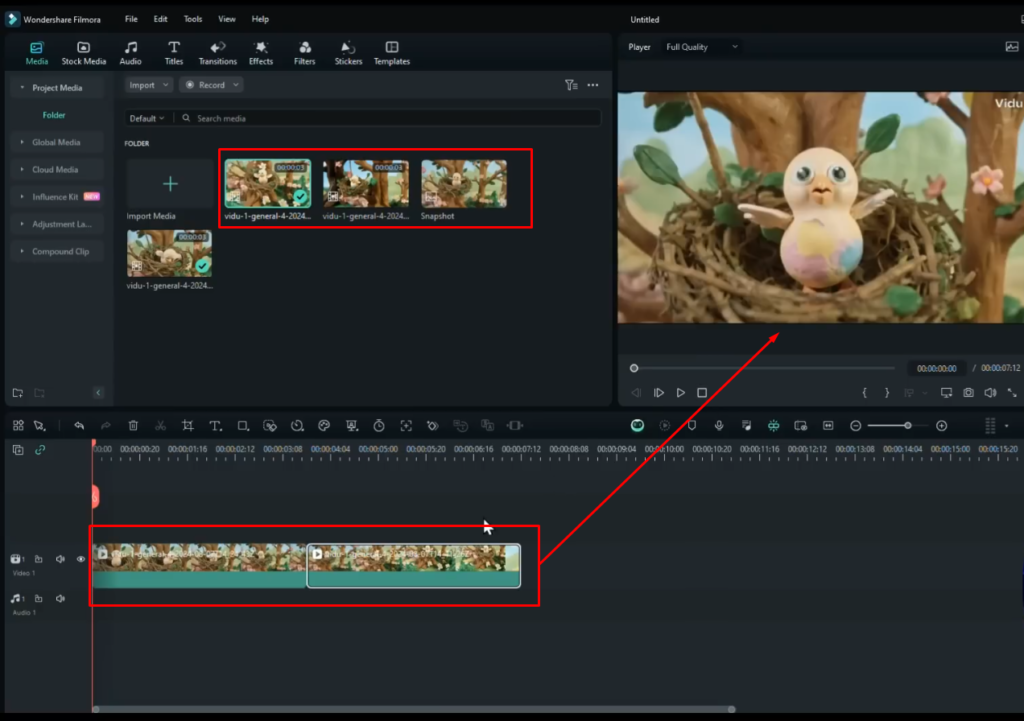
Refining the Animation
The non-enhanced version still exhibited some blurring and tearing, common issues with basic animation tools. Despite these drawbacks, the overall animation remained more dynamic and interesting compared to other services. To improve it further, I re-enabled the enhanced prompt and added a specific text prompt: “Bird jumps to edge of nest and finally flies away.” Although the bird didn’t fly away as expected, the animation of the nest falling was interesting and flowed better with the initial clip.
Also Read
Liner AI: Best Machine Learning Without Code AI Tool
Viggle AI : Viral Tauba Tauba Dance Meme Editing – Step-by-Step Guide
Adding Sound Effects and Music
In the editor, I added sound effects and music to enhance the animation. Starting with outdoor nature sounds, I trimmed the audio to fit the timeline. The birds were a bit loud, so I adjusted the volume accordingly. I also added a sound effect of wood cracking when the nest fell, which worked well but needed a slight volume adjustment.
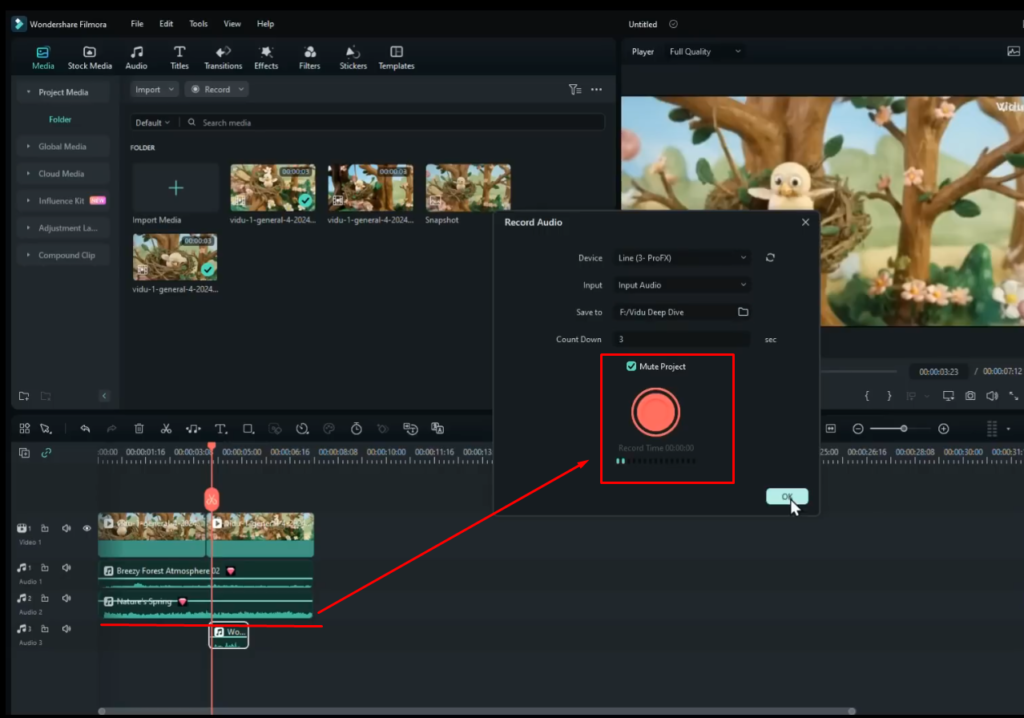
Recording Voiceover
To add a bit of personality, I recorded a voiceover, simulating the bird’s reaction when the branch broke. I changed the pitch of the voice to make it sound like a small bird instead of my normal voice. The timing was fine-tuned so the bird’s reaction matched the visual perfectly.
Also Read
Liner AI: Best Machine Learning Without Code AI Tool
Viggle AI : Viral Tauba Tauba Dance Meme Editing – Step-by-Step Guide
Final Touches
After reviewing the animation, I made a few final tweaks, ensuring that the sound effects and voiceovers were perfectly aligned with the visuals. The final product felt much more cohesive and engaging, with the animation, sound effects, and voiceovers all working together to create an entertaining and dynamic scene.
Enhancing Animation with AI
Still Images and Animated Prompts:
- Example with Troll Waiter: A still image of a sandwich was enhanced with an animation prompt to include chocolate sauce pouring down and a grotesque troll waiter serving the dish. The animation succeeded in realistically portraying the sauce and the troll appearing at the end.
- Example with Little Girl and Centipede: A still image of a little girl looking at a metallic centipede was animated, but the result was mixed. The centipede ended up on her chest rather than the cake, and while her eyes made subtle movements, the overall animation was minimal.
Experimenting with Different Scenarios:
- Bug on a Cake: A series of animations featuring bugs on cakes showed varying results. One girl appeared unhappy with a scorpion on her cake but then looked delighted, resulting in an unexpected and intriguing animation with overlays of bugs and sparkly stars.
- Birthday Cake Animations: Using Flux-generated images, animations were created where a bee buzzed around a cake, and the character’s reactions were captured. The animations were smooth, with consistent backgrounds and realistic character movements.
Also Read
Liner AI: Best Machine Learning Without Code AI Tool
Viggle AI : Viral Tauba Tauba Dance Meme Editing – Step-by-Step Guide

Challenges with Cartoon Style:
- The cartoon style introduced more tearing and morphing, particularly around the mouth, which detracted from the overall quality of the animation.
Pure Text Prompt Animation:
- An animation created entirely from a text prompt (e.g., a terrified man) demonstrated the capability of the AI to generate animations without a starting image. However, the resolution and movement details still need refinement.
In an attempt to create an intricate and iridescent spiderweb animation, I encountered some unexpected results. Initially driven by a still image generated in Flux, the intention was to have a man caught in the web, but instead, the animation transformed the man into a spider. This led to some interesting effects, such as wind movement on the web.
We will Upload a full in detail Video for this on our youtube channel, So don’t forgot to subscribe our channel.
Subscribe us on Youtube
Conclusion
The potential for improvement in resolution and the overall quality of animations suggests that as the technology evolves, we can expect even better results.
I hope this exploration of animation tools inspires you to experiment and have fun with these technologies. If you find this type of content interesting, subscribing to the newsletter will keep you updated on similar topics. Your support helps us continue exploring and sharing innovative tools and techniques.
Thank you for Reading this article, and if you haven’t subscribed newsletter yet, consider doing so—you won’t want to miss what’s going on!
If you found this post helpful, please like, comment, and share it with others. And if you’re new to the blog don’t forget to subscribe our Newsletter for more AI tool and tech news insights. Thank you for reading!
If you liked the information in this blog post, then subscribe to our blog below
Frequently Asked Questions
How do you get started with Vidu AI?
To get started with Vidu AI, visit the website https://www.vidu.studio/, create an account by clicking on “Try Vidu AI,” and sign in using your preferred method. Upon creating an account, you’ll receive 80 credits to experiment with creating videos.
What are the different methods for using images in Vidu AI to create animations?
In Vidu AI, you can use images as the first frame of the video or as a character reference. Using an image as the first frame allows Vidu AI to animate it based on system predictions or your guiding text prompt. Using an image as a character reference enables you to place the character in various situations and animations.
What are some of the practical tips for creating better animations with Vidu AI?
Some practical tips include experimenting with both simple and complex prompts, using the upscaling feature judiciously, and trying different animation styles like claymation or time-lapse. Additionally, users can enhance animations by adding sound effects, music, and voiceovers during post-production to create a more engaging final product.
If you liked the information in this blog post, then subscribe to our blog and share this article in your AI community.



