Hello everybody, welcome back to another AI Blog! In this one, we’re diving into Wondershare Virbo, a powerful tool for Create Video using Product URL that has introduced some fantastic new features for content creators and e-commerce enthusiasts.
Table of Contents
Introduction
With Virbo, you can now convert shopping URLs—whether it’s an e-commerce site like Shopify or an Amazon Affiliate link—into a video with just a single click. I’ll also show you how to take longer videos, such as those made for YouTube or Facebook, and quickly turn them into shorts. This feature is simply fantastic, so let’s dive right in!
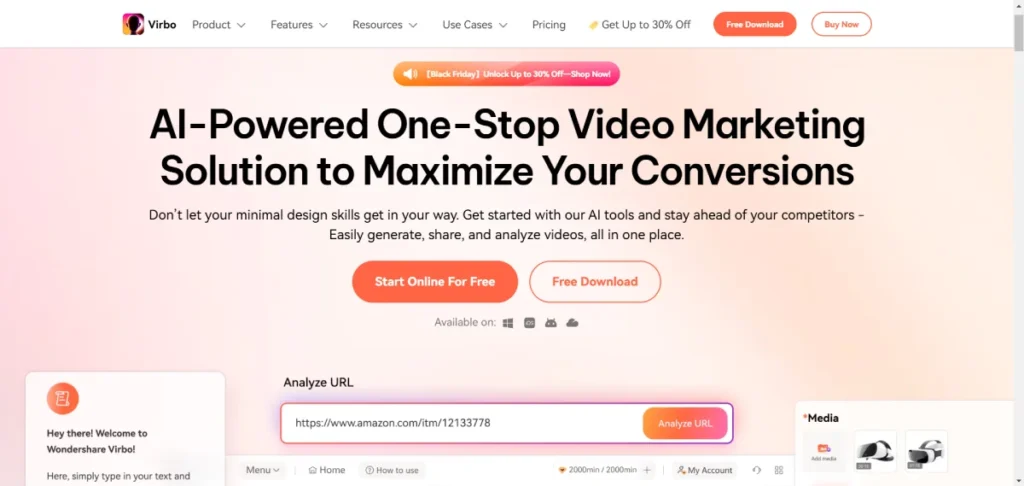
The New Feature – Create Video using Product URL
Virbo’s URL-to-video feature is especially useful if you work with Shopify, Amazon Affiliates, or have any involvement in e-commerce. This function allows you to take a web link from any type of site—whether it’s your website or an e-commerce page—and instantly turn it into a professional-looking video. It’s literally a one-click process!
Also Read
WA Notifier – How to send bulk messages using WhatsApp API? Step By Step Guide
Kling AI – How to Access Kling AI in India
Getting Started with Virbo AI
To begin, head over to the Wondershare Virbo website at verb.wondershare.com. You’ll find three options for using the tool: a desktop version, a mobile version, and an online version. For this demonstration, I’m using the online version since it allows easy access from anywhere.
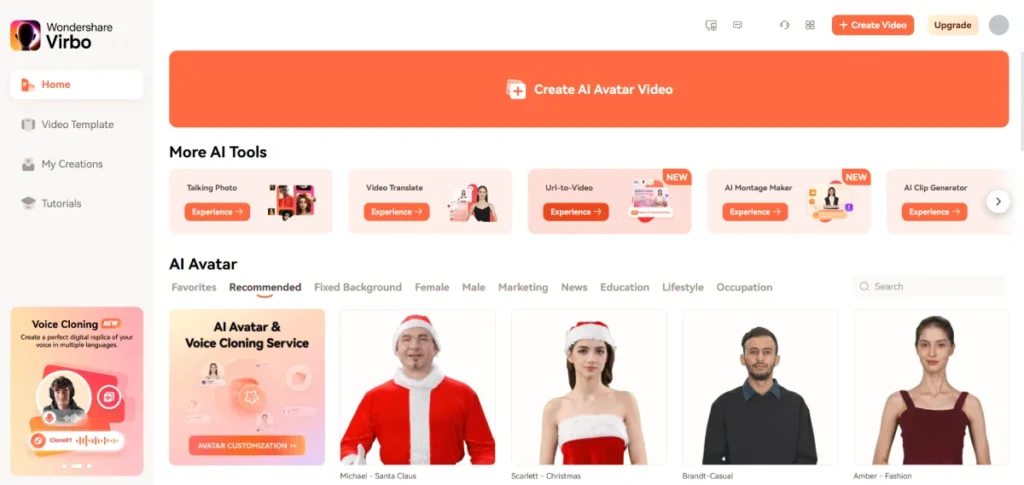
- Logging In: Once you’ve logged in, you’ll see a dashboard filled with AI tools, such as Avatar videos, talking photos, translations, and more. To get started, click on “URL to Video” from the options provided.
- Inserting Your URL: Simply paste in the URL of the product or page you’d like to turn into a video. For instance, I selected a random AI robot product link from Amazon since I work in the AI space. Paste the link, and click “Analyze URL.” Virbo will instantly pull in all relevant media and information from that page, saving you from having to do anything manually if you don’t want to.
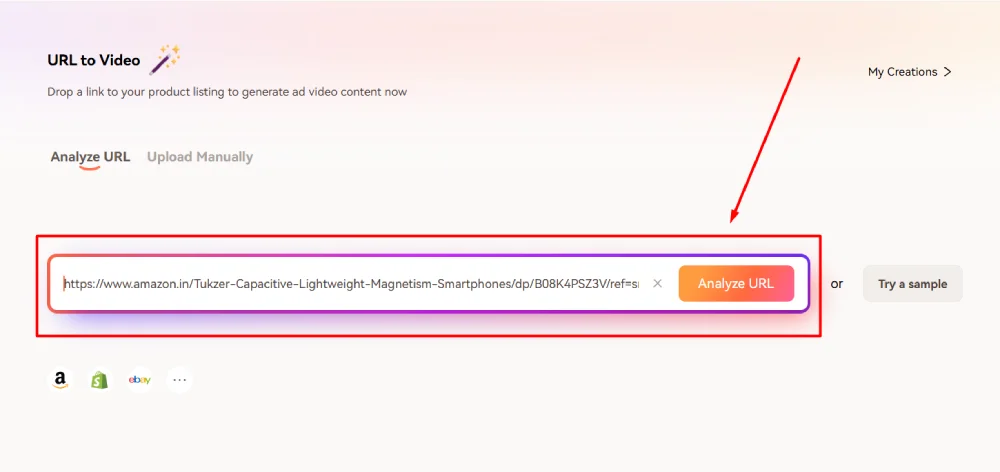
Customizing Your Video
After the URL is analyzed, you’ll see media from the page, like product images and descriptions, that have been automatically imported.
- Selecting and Editing Images: You can go through the images pulled from the URL and remove any that don’t add value. For example, I deleted an image that wasn’t relevant.
- Editing Additional Information: Virbo pulls in the product description from the URL as well. You can choose to edit it to emphasize certain features or leave it as is.
Also Read
Liner AI: Price, Features, Ratings & Chatgpt vs Liner AI
Kling AI – How to Access Kling AI in India

Setting Video Specifications
Before generating your video, you have some additional settings to tailor it to your needs.
- Aspect Ratio: For TikTok or YouTube Shorts, the default 9:16 ratio is perfect. Virbo makes creating short videos from URLs incredibly simple.
- Duration: For a YouTube Short or similar, select a 1-minute duration, which is the maximum allowed for shorts. Adjust it based on your platform’s requirements.
- Language: English is the default, but you can create videos in other languages if you’re targeting a different audience.
- Voice and Avatar: Choose from options like “AI Avatar with Voiceover” or “Only AI Voiceover.” If you want an Avatar to speak, select that option. Here, I chose only AI voiceover.
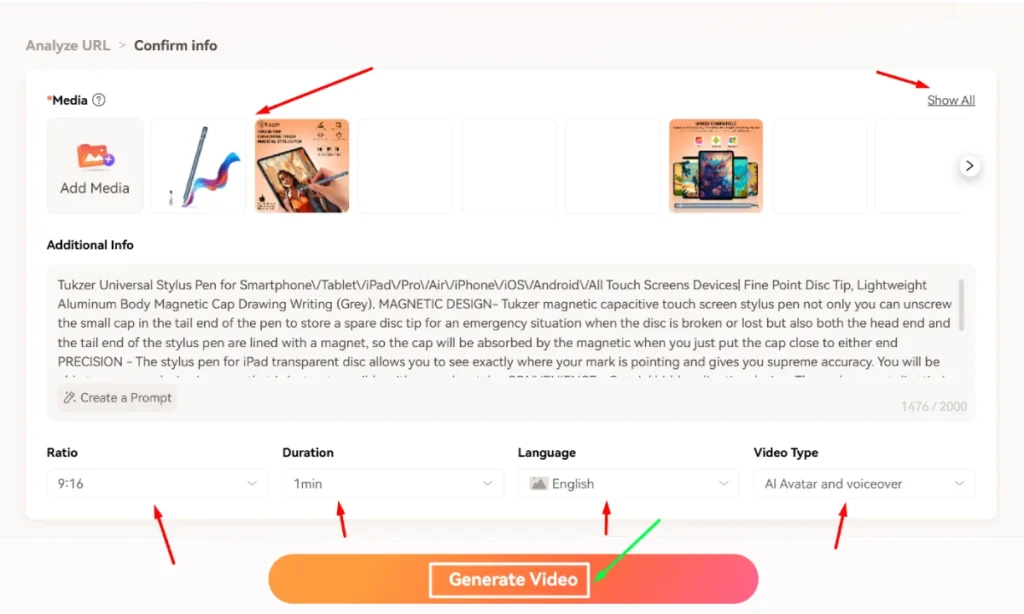
Generating and Reviewing the Video
Once you’ve set all the specifications, click “Generate Video.” Virbo takes a couple of minutes to compile everything.
- Selecting a Video: When it’s ready, you’ll have several video options to choose from. I selected the second video, which was 47 seconds long, making it perfect for short-form platforms like TikTok.
- Turning Off Background Music: Background music can sometimes be distracting, so I turned it off to focus on the voiceover. The video was great right out of the box!
Editing and Fine-Tuning
If the video needs further customization, Virbo offers several editing tools:
- Changing the Voice: Virbo provides different voices in various languages. I went with “James,” my favorite English voice.
- Background Music: There are options for background music based on mood, like “Gloomy” or “Beautiful Day.” You can also remove the music entirely if desired.
- Subtitles: Subtitles can be toggled on or off automatically, making it easier for audiences to follow along.
Adjusting Script and Visuals
Virbo allows in-depth script editing and scene customization.
- Script Adjustments: The script automatically pulls in a description, but you can tweak lines for better phrasing. For example, I changed a line to read, “in every moment of a celebration” to better fit the tone.
- Scene Changes: If a scene image doesn’t match your preference, you can swap it out for another image. Once all changes are done, preview the video or export it directly to your device.
Also Read
Liner AI: Price, Features, Ratings & Chatgpt vs Liner AI
Kling AI – How to Access Kling AI in India
Exporting and Using Your Video
When satisfied, export the video and check it on your device. In the dashboard, click on “My Creations” to find your latest video.
- Quality Check: Listen to the voiceover and watch the visuals. For example, the voiceover said, “Unleash the magic of companionship with EIC, your cheeky little desktop dynamo,” which was perfectly clear and engaging.
- Sharing Across Platforms: Imagine you have a store with hundreds of products. With Virbo, you can quickly generate product videos for each item and post them on TikTok, YouTube, and other platforms. This boosts search results, drives engagement, and ultimately helps increase sales.
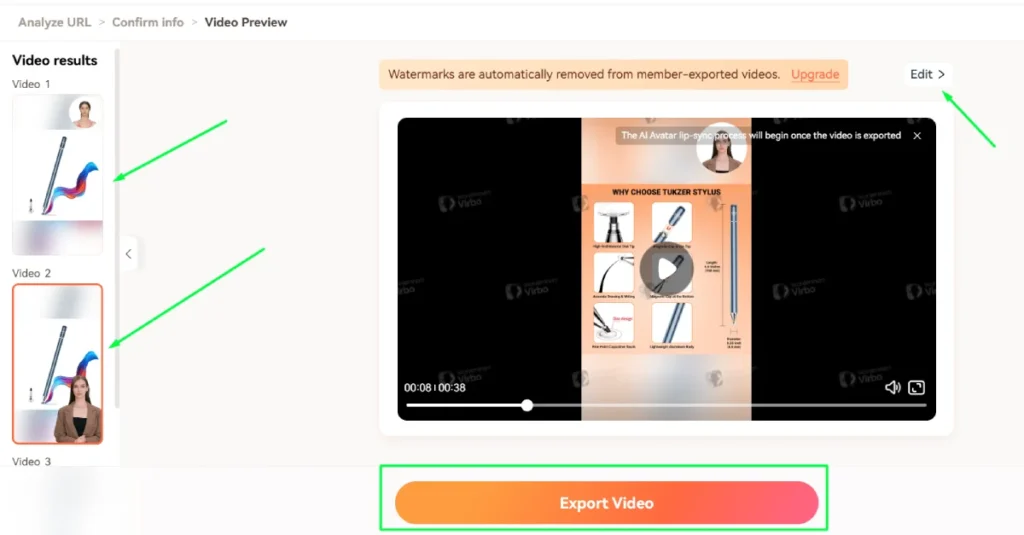
Conclusion
Wondershare Virbo is a game-changer for anyone in e-commerce. In just a few clicks, you can turn product pages into engaging videos that attract customers and boost conversions. Whether it’s for your Shopify store, Amazon Affiliate links, or other e-commerce sites, Virbo makes the entire process seamless. Download Virbo today and start creating—more tutorials are coming soon, so stay tuned!
Thank you so much for hanging out with me today and nerding out over this Post. I hope you enjoyed this post. Again, like, subscribe, do all the things. I really appreciate it. It helps my blog, makes me feel good, and helps you see more posts like this in your feed. Thanks again, and I’ll see you in the next post. Bye-bye!
if You Have Any query please contact us
Mail us At : hello@good4uh.com
Visit Contact us page – Click Here
Share This Post
Thank You For Reading this Article for More such article please Subscribe our Newsletter below
Frequently Asked Questions
What types of URLs can be converted into videos?
You can convert shopping URLs from e-commerce sites, including Shopify and Amazon Affiliates, into professional videos with just one click.
Can I customize the videos created with Wondershare Virbo?
Absolutely! You can edit images, voiceovers, background music, and subtitles to make your video just right.
What video format works best for TikTok and YouTube Shorts?
Use the 9:16 ratio for TikTok and YouTube Shorts—perfect for creating attention-grabbing, one-minute videos!
Is Wondershare Virbo available on multiple platforms?
Yes! You can use Virbo on desktop, mobile, or online, making it super flexible for your needs.
How many videos can I create for my e-commerce store?
There’s no limit! Create unique videos for each product and boost engagement across platforms like TikTok, YouTube, and Instagram.



